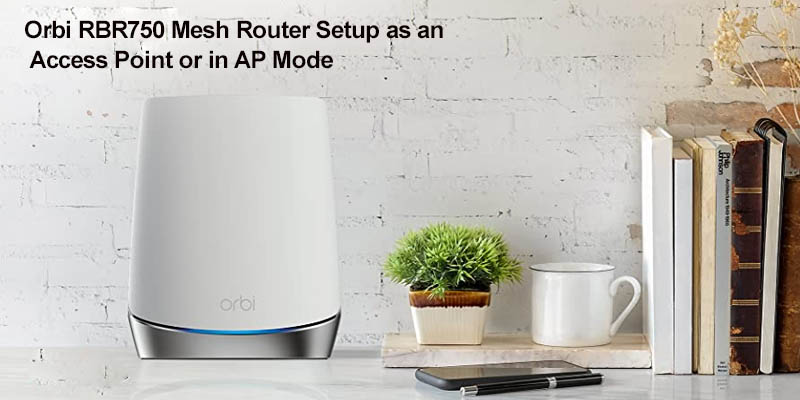Orbi RBR750 Mesh Router Setup as an Access Point or in AP Mode
These days wifi connection has become as strong a necessity as water supply. One looks for a powerful, high-speed wifi connection with an excellent range of options. That’s where Netgear comes in. Netgear’s Orbi RBR750 mesh routers are the best routers in their range available in the market. However, sometimes one needs to use the router setup as an access point or in AP mode. Using Orbi RBR750 mesh router setup for this purpose is easy.
Configuring the Orbi rbr750 mesh router setup as an access point can allow one to use the Orbi router’s wifi instead of the wifi on one’s existing router. Orbi login has advantages like faster connection, higher speed, better access, etc. It is also easy to do this.
One must take the following easy steps to setup one’s Orbi router as an access point:
- First, one must use an Ethernet cable to connect the Internet port of one’s Orbi rbr750 mesh router setup with the LAN (Local Area Network) port of the existing router or gateway.
- As the next step, one should launch a web browser from one’s laptop, computer, or mobile device. Note: The user must make sure that the device is connected to your Orbi network.
- Then one should enter and search in the browser search bar the following: orbilogin.com.
- As a result of the last step, the Orbi login window should display itself.
- Here one must enter one’s credentials, that is, the admin username and password.
- As a result of the previous step, a BASIC Home page should display itself.
- The user must select ADVANCED.
- Then one must go for Advanced Setup.
- Next, one has to go for Router / AP Mode.
- As the result of the last step, a Router / AP Mode page should display itself.
AP stands for Access Point.
- Select the AP Mode radio button.
- The page might adjust.
- Next, one must select an IP Address setting and set it to ‘Get dynamically from the existing router.’
- The other router on the network will then assign an IP address to this router while this router is in AP mode.
- One can use a fixed IP Address though it is not recommended.

One must note that one cannot use this setting for manually assigning a specific IP address to this router while the same is in AP mode. However, doing that effectively may require advanced network experience.
Frequently Asked Questions
When it comes to the subject of the Netgear Orbi RBR750 setup as an Access Point or in AP Mode, there are several related Frequently Asked Questions (FAQs). Some of the most important of these questions include the following:
What is an Access point?
Credentials to be filled in with the Orbi login?
Why is it giving a password error message?
Two of the most common reasons for password errors are the following:
- The user is entering the right info but in the wrong cases. It must be remembered that conditionals are case-sensitive and thus will differentiate between capital and small letters.
- The user may have forgotten the password.
- One can apply for a change of password.
Orbi app manage the orbi system when it is Access Point mode?
The Bottom Line
One can easily wrap up saying that setting up the Netgear Orbi RBR750 mesh router setup as an Access Point or in AP Mode is easy and one can be do it in a few easy steps. There are several excellent advantages of using Orbi rbr750 routers from Netgear, and the reader is highly advised to this high-speed, smart service a try, or they will only be ignoring it at their own peril. Some of its key advantages include – Orbi firmware gets regular Orbi firmware updates, and one gets a fast and reliable internet connection that one can depend upon. Netgear’s Orbi 750 rbr750 mesh routers, in particular, are popular and creating a market buzz because of their unique blend of excellent features and services. Netgear also provides strong customer support, which can come in handy if the users are not tech-savvy.